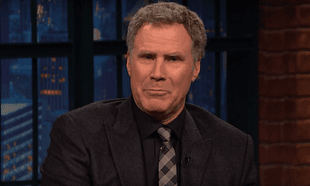With over 900 million people using it across the world, Whatsapp has become one of the best ways to connect with people.
While the app is relatively simple to use and you most likely have a pretty good grip on how to use it, there are still some features that people haven't discovered yet.
Here's nine handy features that you probably aren't making the most of.
1. See how many messages you and your friends have sent to each other.
If you want to find out who you message most on WhatsApp then head to Settings > Account > Network Usage.
You'll see a number next to each contact which represents the total number of messages sent back and forth between the two of you. By selecting a particular contact you can get even more information such as how many messages have been sent by whom.
2. Mute chat goups
WhatsApp group chats are great and all but they can become tiresome, particularly if you're not involved in the conversation. In times like this the 'mute' button is your only option.
If you go to the group chat in question, click on it's name and select 'mute' you'll be given the option to mute notifications for either 8 hours, 1 week or 1 year. While a year might sound extreme, you can always undo it at any time by following the same procedure.

3. Hide your 'last seen' time
If you're putting replying to someone on the long finger but still want to be able to use WhatsApp to message other people then perhaps it's a good idea to hide your 'last seen' time.
Head to Settings > Account > Privacy > Last Seen to select who gets to see your 'last seen' time.

The only trade off is that you won't be able to see other people's 'last seen' time once you turn yours off.
4. Change your WhatsApp number if you switch phone numbers
If you get a new number, WhatsApp can be a pain because it's linked to the phone number you enter and verify when you first set it up. So that number follows you with you when get a new phone. This is a problem that can be common for those who've returned home from spending time abroad.
To change link WhatsApp to your new number you need to do the following. Go to Settings > Account > Change Number and follow the instructions from there.


5. Create custom group-chat notifications.
If muting group chat notifications is too strong an action for your stomach to handle then another option is to simply have different notifications for each one. That way you'll know to only check your phones for the important ones.
As with the muting feature, head to the chat, click the name and go to “Custom Notifications,” where a different sound can be selected.
6. Stop photos from WhatsApp messages being saved to your camera roll.
Phone storage is a precious thing and WhatsApp messages can take up a lot of it. Especially if your mates are prone to sending memes like it's nobody's business.
To avoid having your camera roll cluttered with all of these images then head to Apple Settings > Privacy > Photos. From there, un-select WhatsApp from the list. This will stop the images from saving to your camera roll but you'll still be able to download them and view them in the messages as normal.

7. See the time someone read your message
Checking when someone has read your message is particularly useful when you're obsessing over why someone hasn't messaged you back yet and wondering if they got your message at all.
To check, select the message and drag it left, revealing the time it was delivered and the time it was read. In a group chat, a list of who the message has been delivered to and who has read it can be seen instead.

8. You can switch off 'Read Receipts'
Just like iMessage you can switch off 'read receipts' so that people can't see when you've read their message. Again this is handy if you want to put responding to someone on the long finger. The trade off though is that you'll no longer be able to see when other people have read your messages. Is it worth it?
To switch off 'read receipts' go to Settings > Account > Privacy and select the option to turn them off.
9. You can access WhatsApp on your desktop computer.
As we reported a few weeks ago, WhatsApp's desktop app is now available to make it so much easier to text your friends and still look like you're doing work.
To install the app on your desktop just download it from here and follow the instructions.